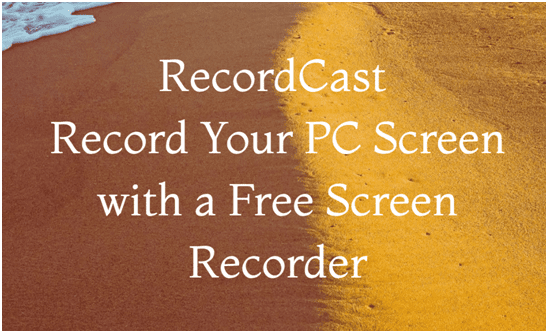In the past, it was a nightmare to record live games or the computer screen.You had to hunt for programs, and many of them always work with a watermark or many mess ads. However, RecordCast ended this now: you can record your live gamesand PC screen without installing anything!
What is RecordCast?
RecordCast is a new tool available on the web. It is a free online screen recorder that allows users to record video from the screen and freely edit the screencast. It doesn’t require any downloads or payments. This saves you much time and money to record a video tutorial or an online course.
Main functions
No registration, login or installation required. Create screen captures of entire screens, application windows, or browser tabs as needed. It offers webcam recording features as well.
Save locally to your hard disk in WebM format. Customize your screencast by adding text and music, and other elements with the built-in video editor.
All features can be used for free.
Export videos in high resolutions without watermarks.
How does it help people?
Live game
It’s also suitable for viewers who want to record computer screens for their projects or share the fun of the game with their friends.
Remote learning
Helps teachers and students record online courses and lectures for later learning.
Tutorial creation
It is also useful for recording tutorial videos so that people could know how to process a program or service, etc., easily.
Product demo
Record a video to introduce your product to your clients and potential customers so that they could know your product well before using it personally.
How to use it?
With the RecordCast tool, you can finish your recording video in a few simple steps. Let start by opening the website.
Adjust settings
When using RecordCast, you need to do settings to the recording modes, recording sounds, recording areas. In terms of recording modes, it has three modes for you: Screen + Webcam, Screen Only, Webcam Only.
Besides, there are four choices for recording sounds, namely, Microphone + System audio, Microphone, System audio, and No audio. Choose one that meets your needs.
When it comes to the recording area, RecordCast gives you three ways as well. You can see they are: Your entire screen, an application window, and a browser tab.
Recording and stop recording
After settings are done well, the recording is starting. You can record what you want on your PC screen at will. Once the recording ends, click the Stop button to download it to your computer in WEBM format. Or edit it to export it in MP4 format.
Edit your recording
In RecordCast’s video editor, you can upload your recorded videos, background music, photos for the video cover. It gives you the ability to add some notes to explain what you want to emphasize in the video. Change the background for a bright look and add elements to decorate your video. Besides, there is a list of overlays for you to choose from. You can also apply some transitions to your video as well.
Export video in high resolution
RecordCast allows you to choose a resolution(480p, 720p, 1080p) to export your video. You can choose one to export your video out and free to share it with your friends or clients any time you want.
RecordCast is a handy screen recorder tool. If you want to use such a screen recorder for free, check it out now.