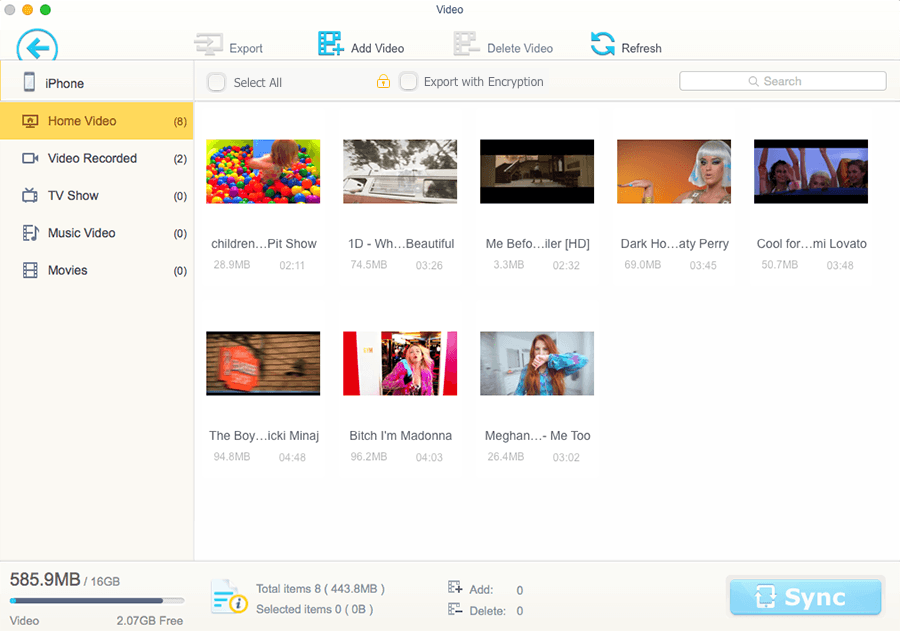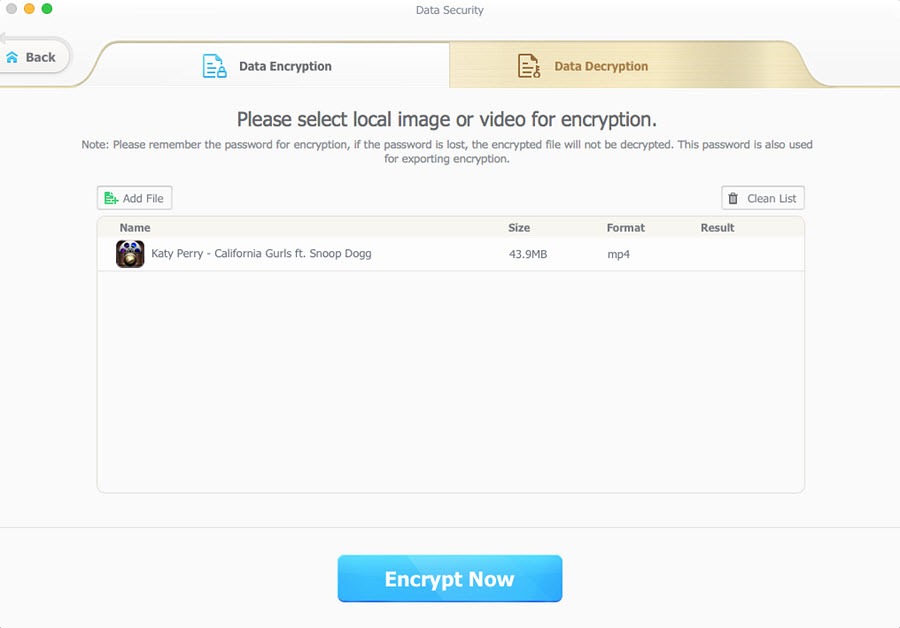Those travel videos, family photos and the hot song of your beloved artist are valuable assets of your life. Therefore, losing your iPhone data can be extremely annoying. And there is no possibility to get them back if your iPhone is stolen, formatted or being restored to factory default settings. To avoid this situation, what you need to do is back up your iPhone data time to time.
Although iTunes works as the tool to back up iPhone contents, its drawbacks and errors get in its way of being the best iPhone data transfer tool. As we all know, iTunes integrates the media library, player and manager in one tool, making its interface very confusing. In addition, iTunes won’t let the users selectively back up my iPhone, which can be very time-consuming. Luckily, the considerate developers in MacXDVD Software launched MacX MediaTrans, a powerful iPhone data manager that backs up the device data fast and easy. In this article, you’ll find how easy it is to use this tool to finish all the back up tasks.
MacX MediaTrans supports to back up and transfer videos, photos, music, ebooks, PDFs and so on so forth between your iPhone and Mac computer. But that’s not all about it, its powerful inbuilt tools give users the opportunities to manage their data without iTunes limits.
How to Back up iPhone Video, Photo, Music at Lightning Speed
- Install and launch MacX MediaTrans on your Mac computer. Connect your iPhone with the computer using the cable.
- Choose from the different file types (photo, music, video, book, voice) on the user-friendly interface. And then can you are free to browse your data in a very intuitive way.
- Select the file that you want to backup, and then hit the “Sync” button to complete the task.
Tips:
- Besides back up your iPhone data to Mac, you are also free to do so vice versa. Just move the downloaded movies, music to your iPhone for freely enjoyment.
- You are allowed to transfer the files selectively.
- MacX MediaTrans transfers data at the amazing speed. It takes only 8 seconds to back up100 4K iPhone photos.
- To make it more convenient to browse all your iPhone data, all the files are sorted by the file type and time.
- No more iTune errors happen during the data backup MacX MediaTrans processes.
How to Manage iPhone Data Without iTunes Limits
- Manage iPhone videos, photos, music on computer
To remove the existed files in your iPhone, just select the target files and tap the “Delete” button. The next step is to hit the “Sync” on the right bottom of the interface. What’s more, you can brake iTunes limits to manage your music playlist. E.g. Add or delete playlist, edit artist, track, album, genre, etc.
- Convert Video, Compress Video Size, Create iPhone Ringtone
Just import videos from Mac and MacX converts your videos to iPhone compatible formats (MP4, MOV) automatically. Meanwhile, it compresses the video file size to save up to 50% storage space.
- Encrypt Private iPhone, Computer Files
Enter the “Data Security” and then click the “Add File” button to import your private files from iPhone or computer. After clicking the “Encrypt Now” button below, MacX will ask you to set a password to make sure the data security.
allows your iPhone to store any file just like a USB drive but way more secure for file backup, from Word, to Excel, PDF, dmg, apps, etc.
MacX MediaTrans is a good iTunes alternative in the filed of iPhone data transferring and management. Just give it a spin and be your master of your iPhone data.